FAQ
- 1. “I CAN’T LOG INTO MY ACCOUNT”
-
a) Please visit the “Forgot Password” page by clicking on this link: Reset Password.
b) Enter your email address all lower case
c) If your email address is valid, you will be emailed a link to reset your password. - 2. “WHEN I ENTER MY EMAIL ADDRESS I RECEIVE AN ERROR THAT SAYS ‘THIS USER DOES NOT EXIST’”
- Your email address is case sensitive. Please ensure you are entering it correctly.
- 3. “WHAT IS THE RECOMMENDED WEB BROWSER TO USE?”
- We recommend using one of the following browsers: Google Chrome or Firefox.
- 4. “WHAT TYPE OF INTERNET CONNECTION WILL I NEED FOR THE EXAM?”
-
A speed of at least 10 Mbps is recommended. You may want to test your internet speed before the exam. You can do so by using one of the following tests:
http://speedtest.googlefiber.net/
http://beta.speedtest.net//
https://fast.com//
A speed lower than 10 Mbps will not ensure optimal performance during the exam. It is recommended that you find a faster internet connection, prior to beginning your exam. - 5. “HOW LONG DO I HAVE TO COMPLETE MY PRACTICE EXAM?”
- You have four (4) hours from the moment you start the exam. Ensure you’ve given yourself enough time to complete the exam within the four hour limit.
- 6. “WHO CAN I CONTACT IF I NEED ASSISTANCE BEFORE OR DURING THE EXAM?”
- If you have any questions, kindly contact us via email YAS Support Team.
- 7. “WHERE CAN I FIND INSTRUCTIONS ON HOW TO NAVIGATE THE ONLINE EXAM?”
-
We highly recommend that you take the exam tutorial before the exam (see the previous question). The tutorial will ensure that you become familiar with the exam interface.
Please find below a summary of the navigation features that the tutorial will familiarize you with:
Skip questions by clicking on “Go to next question” button:
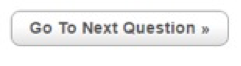
Bookmark questions by clicking the "Bookmark / Ribbon" icon in the top toolbar on the computer screen:

Retrieve unanswered or bookmarked questions by selecting one of the following buttons in the top toolbar on the computer screen:

Provide any comments or feedback via the "Online Notes" field - click the "Clipboard" icon in the top toolbar:

Review and change your responses until you have clicked the "Submit exam" button at the end of the examination:
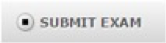
- 8. “HOW CAN I ENLARGE THE FONT OF THE EXAM QUESTIONS?”
-
You can click on this icon to enlarge the font
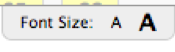 . Alternatively, you can change your browser settings.
. Alternatively, you can change your browser settings.
IMPORTANT
When you are ready to submit the exam, make sure that you click the “Submit exam” button at the end of the exam before the time expires.
If you do not click the “Submit exam” button before the time expires, your exam will result as “not submitted” and you will have to rewrite it.
Please note that once you have clicked the “Submit exam” button at the end of the examination, you will not be able to review and change your responses.
If you have any additional questions or concerns before the exam, please contact us at
Meazure Learning Support
Ticket support (for non-urgent matters): Click HERE.
Phone: 1-888-900-0005, Option 1.